Creating a dynamic probing report
Selecting records
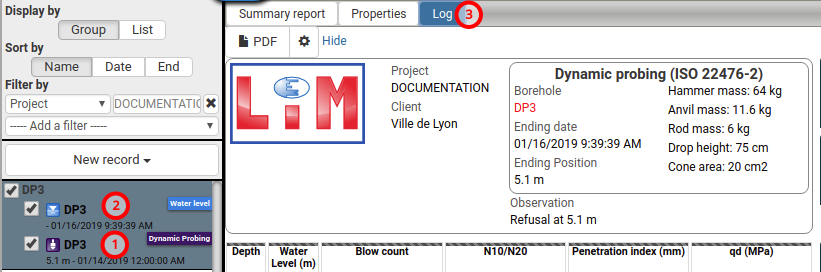
(1) Select a Dynamic probing record
(2) Select one or more additional records (e.g. Water levels)
(3) Click Log
NOTES :
- You must add one or more records in addition to the Dynamic Probing record to access the Log creation.
- For example, you can create a Water Levels record (see Creating a record).
Creating report
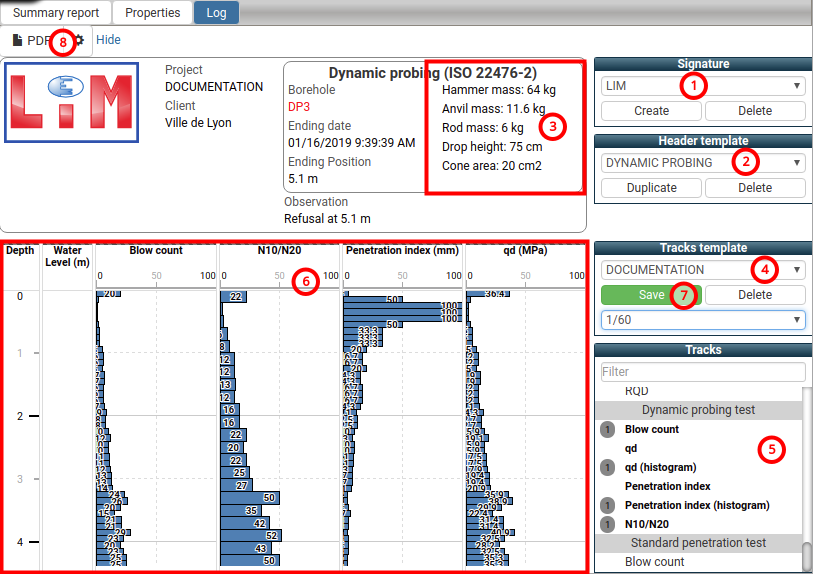
(1) Select a Signature (e.g. LIM). The Signature manifests itself by displaying a logo in the header (see Creating a signature)
(2) Select a Header template (e.g.: DYNAMIC PROBING) (see Creating a header template)
(3) The specific properties of Dynamic probing record are not available as Property and must be defined as Text (see Creating a text)
(4) Select a Track template (e.g. DOCUMENTATION), (see Creating a track template)
(5) Add Dynamic probing test type tracks from:
- Blow count
- qd (curve)
- qd (histogram)
- Penetration index
- Penetration index (histogram)
- N10/N20 (automatic according on the case determined by the standard)
(6) Place each track and define curve configuration (see Creating a track Template)
(7) Save the Tracks template
(8) Click PDF