User administration
Administrator connection
When creating your account an user of type administrator has been designated. Log in with the administrator's address to access the account administration interface. (see First connection)

To access the administration interface:
(1) Click the email address in the top right corner (e.g. geolog@mail.com)
(2) Click Administration
About the administrator type user
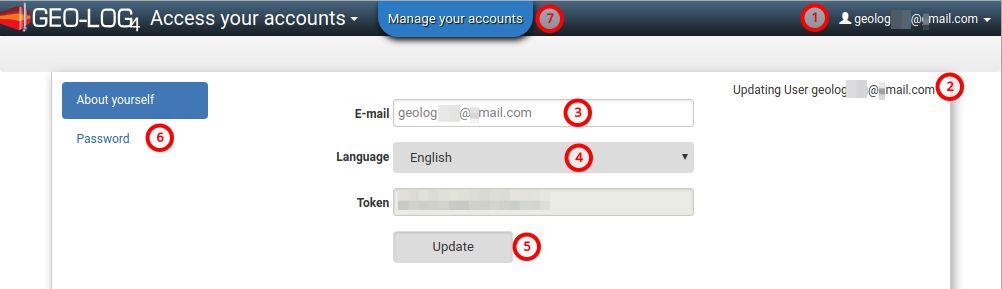
(1) Address of the connected user (e.g. geolog@mail.com)
(2) Administrator is a user with specific rights
(3) E-mail of the administrator (e.g. geolog@mail.com)
(4) Language of the interface (e.g. English)
(5) Updated entries E-mail and Language
(6) Change the user's Password
(7) Manage your accounts to display Organizations and Accounts to administer
Managing accounts
Click (7) Manage your accounts.
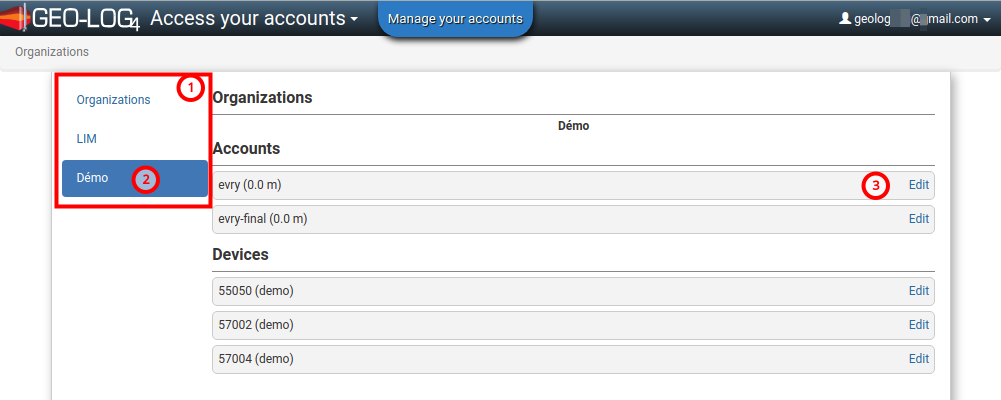
(1) List of Organizations managed by the administrator (e.g. LIM, Démo)
(2) Select the organization to administer (e.g. Démo)
(3) Edit the account (e.g. evry)
Administering an account
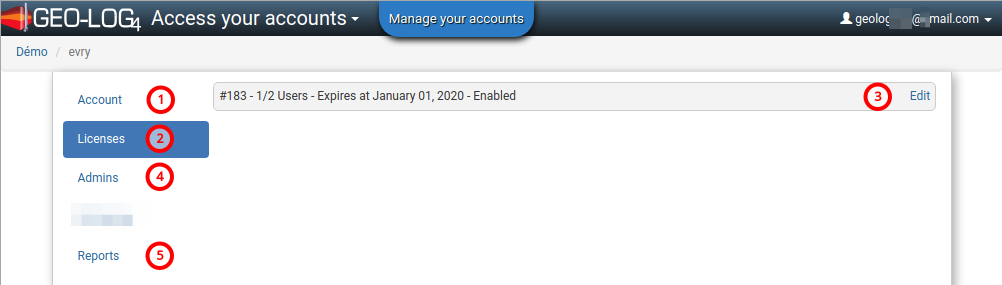
(1) Account displays the name of the current account (e.g. evry)
(2) Licenses shows active account licenses (e.g. #183 - 1/2 Users - Expires at January 01, 2020 - Enabled)
(3) Edit the users of the selected license
(4) Admins show account administrators
(5) Reports allows you to create reports summarizing in a given time interval, the recorded lengths according to the device number
Administering a license
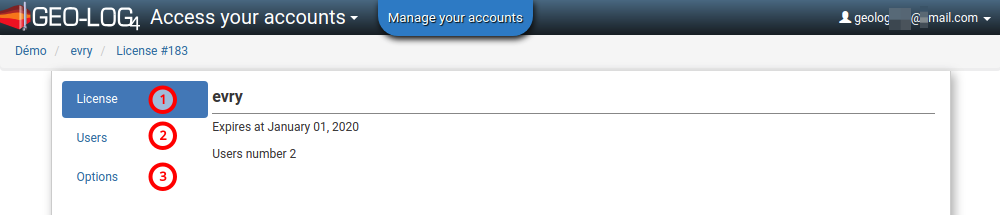
(1) Displays the name of the License (e.g. evry), the expiration date (e.g. Expires at January 1, 2020), the number of users (e.g. Number of users 2)
(2) Users allows the removal of an old user and the addition of a new user
(3) Options show active options for license
User administration
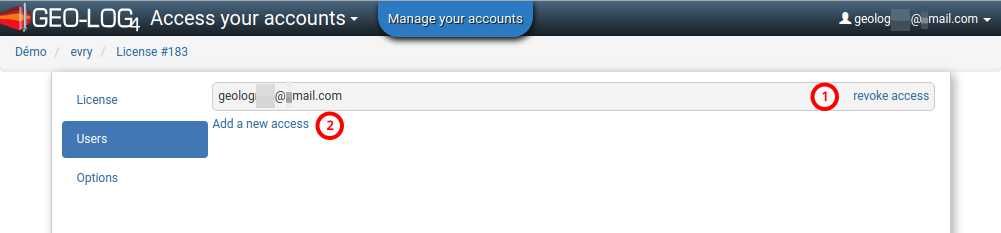
(1) Revoke access of the user (e.g. geolog@mail.com)
(2) Add a new access to a new user. The new user will receive an email allowing him to set the password (see First connection)